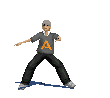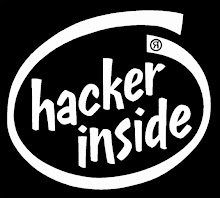NOW U CAN ABLE TO SHOW PENTIUM 5 AND EVEN MORE
TYPE "REGEDIT" IN RUN BOX {START->RUN->TYPE REGEDIT}
NOW CLICK IN
H-KEY-LOCAL-MACHIN . THEN ON HARDWARE. THEN ON DISCRIPTION.THEN ON SYSTEM,THEN ON
CentralProcessor.THEN ON 0
{H-KEY-LOCAL-MACHIN/HARDWARE/DISCRIPTION
/SYSTEM/CentralProcessor/0}
NOW U GET IN RIGHT PANE THE VALUE THAT IS
"ProcessorNameString"
DOUBLE CLICK ON THIS VALUE
VALUE NAME AND VALUE DATA IS NOW IN FROUNT OF U NOW IN DATA COLOM U CAN EDIT IT RANDOMLY WHAT U WANT IN PLACE OF THAT
VALUE
AND THEN PRESS OK
Saturday, June 27, 2009
Increase The Amount of Virtual Memory Used by XP
1. Click 'Start'
2. Click 'My Computer'
3. Click 'View System Information' under 'System Tasks' (If you can not see this option then click 'System Tasks' to collapse the menu). This will open the System Properies window. Alternatively, you can go to Control Panel and open 'System'.
4. Click the 'Advanced' tab
5. Click the 'Settings' button under 'Performance'. This opens the Performance Options window.
6. Click the 'Advanced' tab.
7. Click the 'Change' button under 'Virtual Memory'
8. Under 'Paging file size for selected drive' select the 'Custom size:' option.
9. In the box next to where it says 'Intial size (MB)' the best number to enter is 2X the amount of physical memory currently in your system. For example, if you have 512 MB of RAM you would enter 1024 in this box.
10. In the box next to where it says 'Maximum size (MB)' enter the same number.
11. Click 'OK'
12. Click 'Apply' on the previous window
13. Click 'OK'
14. Click 'OK' on the previous window.
2. Click 'My Computer'
3. Click 'View System Information' under 'System Tasks' (If you can not see this option then click 'System Tasks' to collapse the menu). This will open the System Properies window. Alternatively, you can go to Control Panel and open 'System'.
4. Click the 'Advanced' tab
5. Click the 'Settings' button under 'Performance'. This opens the Performance Options window.
6. Click the 'Advanced' tab.
7. Click the 'Change' button under 'Virtual Memory'
8. Under 'Paging file size for selected drive' select the 'Custom size:' option.
9. In the box next to where it says 'Intial size (MB)' the best number to enter is 2X the amount of physical memory currently in your system. For example, if you have 512 MB of RAM you would enter 1024 in this box.
10. In the box next to where it says 'Maximum size (MB)' enter the same number.
11. Click 'OK'
12. Click 'Apply' on the previous window
13. Click 'OK'
14. Click 'OK' on the previous window.
Remove shortcut arrow from desktop icons completely
To remove shortcut arrow from desktop icons in any type of document:
a) Perform instructions described under 'Remove shortcut arrow from desktop icons'. For your convenience, steps 1 to 3 are reported here.
b) Perform instructions described under 'Remove shortcut arrow from desktop icons (2)'. For your convenience, steps 4 and 5 are reported here.
c) And finally, do the same with conferencelink, docshortcut, internetshortcut and wshfile.
So, here is a summary of all actions:
1. Start regedit.
2. Navigate to HKEY_CLASSES_ROOT\lnkfile
3. Delete the IsShortcut registry value.
4. Navigate to HKEY_CLASSES_ROOT\piffile
5. Delete the IsShortcut registry value.
6. Navigate to HKEY_CLASSES_ROOT\ConferenceLink
7. Delete the IsShortcut registry value.
8. Navigate to HKEY_CLASSES_ROOT\DocShortCut
9. Delete the IsShortcut registry value.
10.Navigate to HKEY_CLASSES_ROOT\InternetShortcut
11. Delete the IsShortcut registry value.
12. Navigate to HKEY_CLASSES_ROOT\WSHFile
13. Delete the IsShortcut registry value.
14. Close regedit.
Logoff and... Enjoy!
Note : Please note that in some cases deactivating the arrow for *.LNK files might lead to duplicate items in the Explorer Context menu.
a) Perform instructions described under 'Remove shortcut arrow from desktop icons'. For your convenience, steps 1 to 3 are reported here.
b) Perform instructions described under 'Remove shortcut arrow from desktop icons (2)'. For your convenience, steps 4 and 5 are reported here.
c) And finally, do the same with conferencelink, docshortcut, internetshortcut and wshfile.
So, here is a summary of all actions:
1. Start regedit.
2. Navigate to HKEY_CLASSES_ROOT\lnkfile
3. Delete the IsShortcut registry value.
4. Navigate to HKEY_CLASSES_ROOT\piffile
5. Delete the IsShortcut registry value.
6. Navigate to HKEY_CLASSES_ROOT\ConferenceLink
7. Delete the IsShortcut registry value.
8. Navigate to HKEY_CLASSES_ROOT\DocShortCut
9. Delete the IsShortcut registry value.
10.Navigate to HKEY_CLASSES_ROOT\InternetShortcut
11. Delete the IsShortcut registry value.
12. Navigate to HKEY_CLASSES_ROOT\WSHFile
13. Delete the IsShortcut registry value.
14. Close regedit.
Logoff and... Enjoy!
Note : Please note that in some cases deactivating the arrow for *.LNK files might lead to duplicate items in the Explorer Context menu.
Change XP Boot Screen
If you would like to change your boot up screen follow the directions below. These instructions assume that you have a place to download the boot screen from the net. If you would like to download a boot screen, visit http://www.themexp.org
1. Backup (copy) the file %windir%\system32\ntoskrnl.exe (most likely C:\windows\system32\ntoskrnl.exe - the boot screen)
2. Download the .zip to your computer (important: make sure to get the right version, XP or XP SP1)
3. Extract ntoskrnl.exe to a directory other than %windir%\system32 (most likely C:\windows\system32)
4. Reboot your computer into Safe Mode (hit F8 before the boot screen) or into true DOS (from a boot disk)
5. Overwrite the file %windir%\system32\ntoskrnl.exe (which should have been backed up) with the extracted exe
6. Reboot your computer as you normally would
1. Backup (copy) the file %windir%\system32\ntoskrnl.exe (most likely C:\windows\system32\ntoskrnl.exe - the boot screen)
2. Download the .zip to your computer (important: make sure to get the right version, XP or XP SP1)
3. Extract ntoskrnl.exe to a directory other than %windir%\system32 (most likely C:\windows\system32)
4. Reboot your computer into Safe Mode (hit F8 before the boot screen) or into true DOS (from a boot disk)
5. Overwrite the file %windir%\system32\ntoskrnl.exe (which should have been backed up) with the extracted exe
6. Reboot your computer as you normally would
Change XP Boot Screen
If you would like to change your boot up screen follow the directions below. These instructions assume that you have a place to download the boot screen from the net. If you would like to download a boot screen, visit http://www.themexp.org
1. Backup (copy) the file %windir%\system32\ntoskrnl.exe (most likely C:\windows\system32\ntoskrnl.exe - the boot screen)
2. Download the .zip to your computer (important: make sure to get the right version, XP or XP SP1)
3. Extract ntoskrnl.exe to a directory other than %windir%\system32 (most likely C:\windows\system32)
4. Reboot your computer into Safe Mode (hit F8 before the boot screen) or into true DOS (from a boot disk)
5. Overwrite the file %windir%\system32\ntoskrnl.exe (which should have been backed up) with the extracted exe
6. Reboot your computer as you normally would
1. Backup (copy) the file %windir%\system32\ntoskrnl.exe (most likely C:\windows\system32\ntoskrnl.exe - the boot screen)
2. Download the .zip to your computer (important: make sure to get the right version, XP or XP SP1)
3. Extract ntoskrnl.exe to a directory other than %windir%\system32 (most likely C:\windows\system32)
4. Reboot your computer into Safe Mode (hit F8 before the boot screen) or into true DOS (from a boot disk)
5. Overwrite the file %windir%\system32\ntoskrnl.exe (which should have been backed up) with the extracted exe
6. Reboot your computer as you normally would
Friday, June 26, 2009
trick to change your ip to a new one.
you can surf anonymously after changing the ip so that the risk of getting hacked is less.Steps involved in changing the ip.
1.Click run
2.Type "cmd" and press "enter"
3.type "ipconfig/release" and press "enter"
4.Type "exit" and press "enter"
5. click "Network connections" in your control panel
6.select local area connection and click properties
7.Double click "TCP/IP" under "general tab".
8.select "Use the following ip address"
9.Type any numbers until the area get filled.
10.Click "TAB" so that it will automatically fill the Subnet Mask
11.click ok
12.again click ok
13.Repeat steps 6 and 7
14.select "obtain ip address automatically"
15.click ok
16.Now YOu have a new ip
17.Enjoy safe surfing
1.Click run
2.Type "cmd" and press "enter"
3.type "ipconfig/release" and press "enter"
4.Type "exit" and press "enter"
5. click "Network connections" in your control panel
6.select local area connection and click properties
7.Double click "TCP/IP" under "general tab".
8.select "Use the following ip address"
9.Type any numbers until the area get filled.
10.Click "TAB" so that it will automatically fill the Subnet Mask
11.click ok
12.again click ok
13.Repeat steps 6 and 7
14.select "obtain ip address automatically"
15.click ok
16.Now YOu have a new ip
17.Enjoy safe surfing
Watch Any Movie In Paint1 Start a movie in any player.
Watch Any Movie In Paint1 Start a movie in any player.
2 Then open Paint.
3 Now, in the player when the movie is being played, press "Print screen" button on your key board.
4 Now, Press Paste(ctrl+v) in Paint.
5 Leave the movie player open and don't minimize it.
6 Open Paint now and see the movie in the Paint..
2 Then open Paint.
3 Now, in the player when the movie is being played, press "Print screen" button on your key board.
4 Now, Press Paste(ctrl+v) in Paint.
5 Leave the movie player open and don't minimize it.
6 Open Paint now and see the movie in the Paint..
Subscribe to:
Comments (Atom)